Google chrome is an renowned web browser that lets you to personalize numerous features and install helpful extensions. However, it’s not user-friendly in the way of finding your bookmarks files. Sometimes, you’ll need these bookmark files when are looking to erase an infected file or back up your bookmarks. If you’re performing resets to the operating system you are running, it is important to save your bookmarks, otherwise they’ll be gone forever. It is likely that you don’t intend to use Google Chrome but the bookmark will show up in the new browser.
Whatever the reason you have for needing the bookmarks’ location before you are able to edit or delete them you should quit google chrome. If not, it will detect the changes in the files and restore them in a timely manner. No matter if you’re running Windows, Mac, iPhone and Linux OS, it is possible to locate the Google Chrome bookmarks by taking a few easy steps.
How to add a google chrome Bookmark on Android
How to add a google chrome bookmark on android or iPhone. You have mark the google chrome bookmark in your device. Just following to below steps.
- Open your Google chrome.
- Choose the site again you have using to future.
- Right corner you can see the three dots, click it and Tap to the symbol of star.
- If you have bookmarked to the page.
How to open a bookmark
You have create a bookmark, how to again using it or how to open a book mark again. So now we see about how open a Google bookmark. Just follow these steps to open a bookmark.
- On your Android or iPhone.
- Open chrome tap to three dots of the top right corner.
- Then tap to bookmarks. If your address bar have the bottom swipe to the address bar.
- Tap to star icon.
- Find and tap a bookmark.
Where are google chrome bookmarks in windows?
To access the bookmark files on windows, you need to access your App data folder. To find the folder follow these steps:
- Open file explorer.
- Select this pc option.
- Double click your C drive, Double click the User folder, and double click the user name.
Open the App data folder; if you don’t see it, follow the section below steps to show hidden files and folders.
- Open the Local folder, double click the google folder, double click the chrome folder, and double click the data user folder.
- Open the Default folder and scroll down to locate the bookmark file.
- Right-click on the bookmark files, select Open, and then go to your Notepad and view your bookmark.
- You can copy, move, or delete this file now.
Where are google chrome bookmarks on mac os?
Google Chrome stores its bookmarks in the mac os directory; you can view this directory with the terminal telephone programs’ help and its command-line interface.
Type command line: “Users/<your user name>/Library/Application support/google/chrome/Default/”.
Press enter, and the Finder will access the folder with your bookmarks.
- Open the Finder icon at the bottom of the screen.
- Go to /User/<your user name>/.
- If you do not see a ‘Library’ directory, press the command+ Shift+ Duration button, this will change the hidden folders and give you the access you need.
- Enter the library and go to the application support folder.
- Find Google and enter the directory.
- Then open chrome and enter it.
- Enter the Default folder.
- At last, you will see the bookmark file.
How to google chrome bookmarks in Linux?
If you are using Linux, you have to follow these steps.
- Press Ctrl+Alt+T to open the Terminal; you can also search it manually on your Application bar.
- In the Terminal window type to it: /home/<your user name>/.config/google-chrome/Default/.
- or otherwise, you can use this method: /home/your user name>/.config/chromium/Default/.
- Press enter, and you have found your bookmark file will be accessible.
When you type a Linux path, the period before the configuration signals that the folder is hidden,(.), this is easily accessible.
Get your bookmarks as an HTML file
If you don’t want to go through hidden and computer files, you can get your google chrome bookmarks if you export them as an HTML file.
- Open google chrome.
- Go to more options on the top right side of the windows.
- Circle your bookmarks with the bookmark section.
- Click bookmark manager the manager window should open.
- Click the Organize icon
- Click Export bookmarks, and now you choose your destination folder on your file.
If for some reason your bookmarks file does not found in specific folders, or you have trouble exporting the HTML file, you can pose a query on google support. Sometimes a problem is a glitch in your profile or another malfunction; if so, someone from the customer group will take you to the solution; if you have any doubts, comment in the comment section. We surely answer for you.

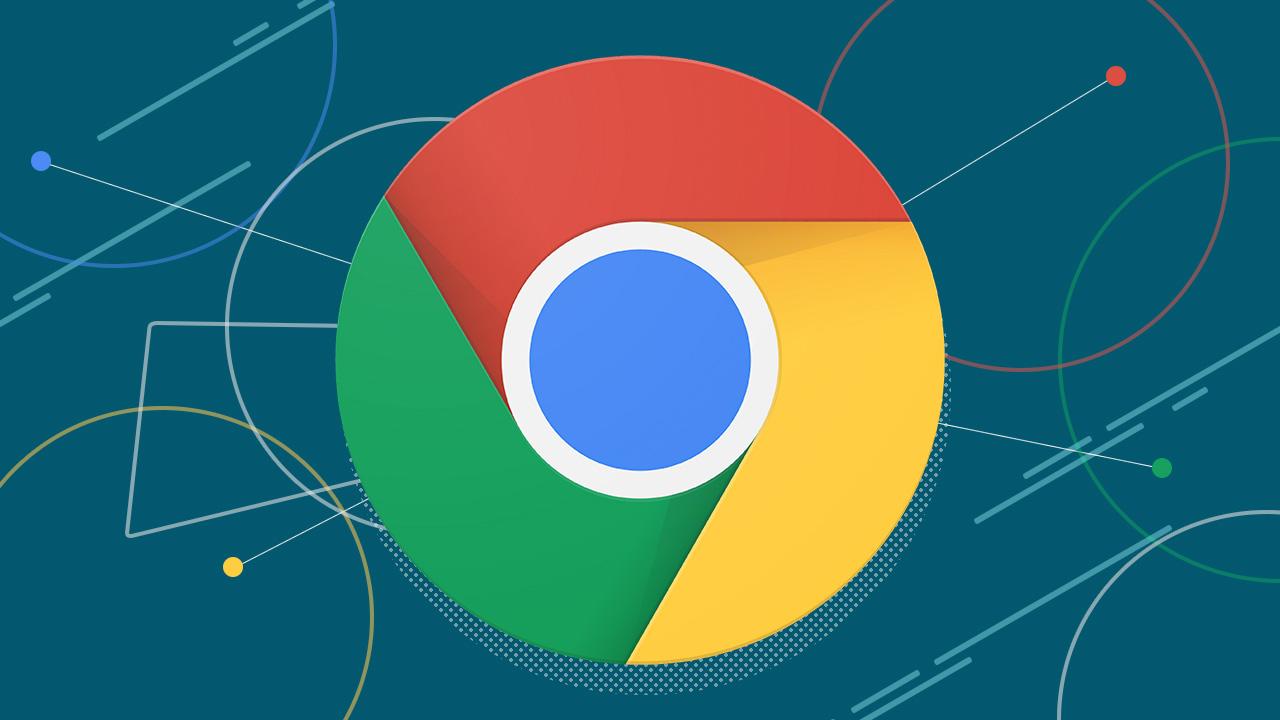



I was suggested this website by my cousin. I am not sure whether this post is written by him as nobody else know such detailed about my trouble.
You are wonderful! Thanks!
great put up, very informative. I ponder why the opposite experts of this sector don’t
understand this. You should proceed your writing.
I’m sure, you have a great readers’ base already!