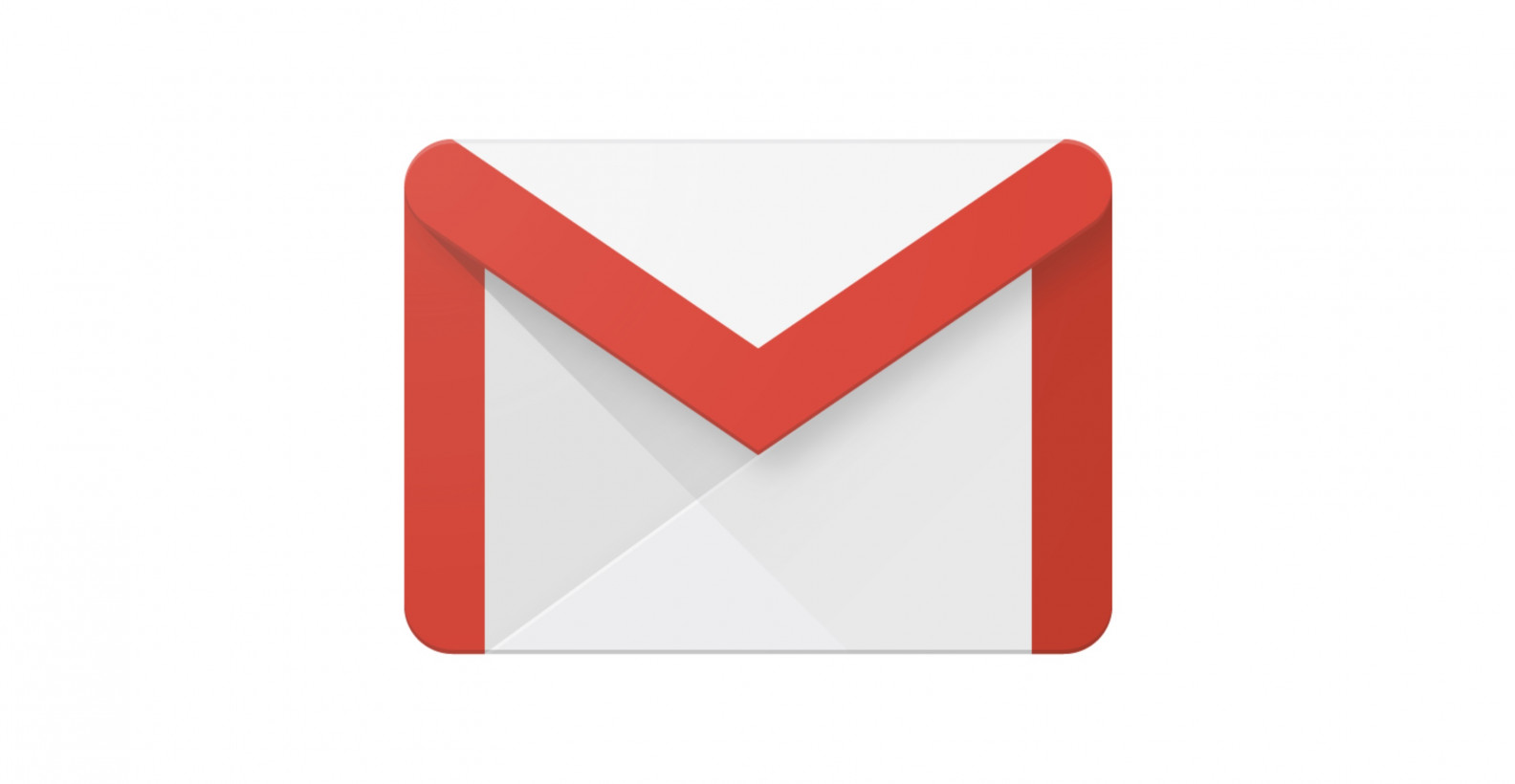how to define the Gmail strike through
The simple element of the Gmail strike through it use to strike the words and lines. The great email app provides style setting, font colour, bold and underline. But in this strike-through option should not to the strike-through. It means the site should incompatible. So you have Strike the word or lines. How to use the Gmail strike through on your device.
firstly you can do open your Microsoft word or write text. What do you want the word or phrase to strike, and select the strike-through icon on the font section?
- Click the Ctrl +C and copy to the text page on your Gmail.
- And the page of the Gmail press to Ctrl+V and paste to the word or text page.
- Write the rest of your email around to the strike through-line.
Do you have paste to the text page, firstly you have click Tt icon and choose to the normal set of font size? It was not to match you have the option for Sans-serif drop-down menu choose it. ( can you choose Sans-serif and any other once). Then strike through on your lines or words in your email.
Gmail bold text
It was very easy for us. You have used this method in your mail and documents. In this bold text, it was helpful for us.
Gmail highlight text
That’s all it was coloured. If you change the word colour and background colour. You have like the word or background is coloured use this method. It was very easy and it is useful to us. You have high light your themes and words whatever if you have used this method.
How to use Italic and Underline
Use to Italic and underline. The text page the important letters are in marked to Italic letters and underlined it was showing about your text is impressive.
1. The same features, open your Gmail text and click the compose, Type to your text in your text page.
2. Choose the important word or what you like the word.
3. The bottom of the page have an Italic and underline option choose it.
Then automatically you have chosen the words changed on the text page with an underline.